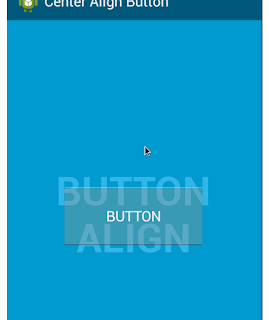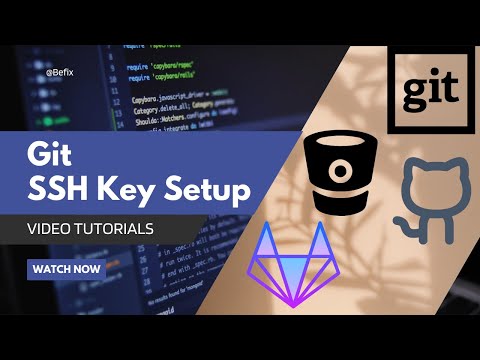You have a Centos PC and trying to access the root user's Desktop from a Windows PC. You can see the shared folder in the \Network\Centos_PC_IP, but can't access the folder when you double click.
The pop window arise with a error -
You do not have permission to access in windows \\CENTOS_IP\\root. Contact your network administrator to request access.
Solution:
First you need to check you samba settings in your centos pc by command -
testparm
After that you need to do a little change o your /etc/samba/smb.conf file.
Find the folder you shared from root in this file.
It will be like --
[root]
path = /root/Desktop
read only = No
Change it to -
[root]
force user = rootforce group = root
path = /root/Desktop
read only = No
And restart the samba by --
/sbin/service smb restart
And you are done!
[Solved by Abdullah Al Mamun @ Eyeball Networks Inc]